The image above is a close-up of a special stain produced by the BMC Collaborative Research Laboratory (CoRE).
Sponsored Programs Portals, Access, Job Aids
Core systems for research and other sponsored programs (SP) being conducted at BMC, and related information, are organized below. Simply click on the desired system box to access methods, portals, trainings, and more.
If you do not recognize the system's functionality by its name, please consult the System Key at the top of the list.
VelosCT is the clinical trial management system (CTMS) implemented at BMC for BMC/BUMC shared clinical research (CR) services. Used to manage CR financial and administrative activities, and especially to ensure compliant CR billing of prospective, protocol-related clinical services, VelosCT:
- links study status, patient enrollment, calendars, budgets, and patient status and
- provides a mechanism for patient recruitment and management, study data reporting, budgeting, and financial reconciliation.
- interfaces with Epic, BMC's electronic medical record, to meet research billing requirements.
If you are unsure whether your study should be entered in VelosCT, please first complete the CTO Intake Form. Should your study qualify for VelosCT, you will be required to complete the study submission process in the system. If you do not currently have access to VelosCT, follow the steps below.
CTO requires new users to complete the VelosCT Basics. After completing the trainings, new users submit the VelosCT User Access Request form to request access to VelosCT. See the training tab below for further instructions.
Training
To start, contact CTO@bmc.org to request the training materials for the VelosCT Basics and Velos-Epic Interface trainings.
VelosCT Basics: This training covers how to use VelosCT to manage study records, participants, and calendar visits.
- Log into the VelosTest site with the training account and documents provided by CTO.
- Watch the training videos below and follow the instructions in the training documents.
Training Video 1: Introduction
Training Video 2: Add a Study
Training Video 3: Enroll Participants & Manage Visits
Training Video 4: Roles & Responsibilities
Training Video 5: Epic Interface Training
VelosCT Basics Training Slides
Epic Interface Training: This training covers the Velos-Epic interface and the research billing review workflow.
- Watch the training video below
- Complete the quiz
Training Video 5: Epic Interface Training
Please email CTO@bmc.org to inform CTO when you have finished the VelosCT Basics and Velos-Epic Interface trainings. Make sure to attach the completed quiz and VelosCT User Access Request Form
The interface of CTMS and IRB application reduces the administrative actions required with clinical research studies. Key highlights include:
- Jump-starting your new IRB protocol application directly out of VelosCT by sending 12 data fields (one-time) to INSPIR-II and receiving an IRB Protocol Number in return for your study
- Auto-receiving IRB protocol status updates, National Clinical Trials (NCT) number, and documents from INSPIR-II into VelosCT, and
- Auto-archiving previously interfaced documents.
If your protocol is ceded to a central IRB (e.g WIRB, CIRB, Hummingbird), that number will also come to VelosCT once it's been entered and approved in INSPIR-II (Note: ceded protocols without a corresponding INSPIR-II protocol cannot be interfaced. Please consult local IRB requirements.)
The Research Information Management System (RIMS) is the system through which BMC investigators and staff who conduct laboratory research submit applications to the Institutional Biosafety Committee, a BU/BUMC shared service.
Principal Investigators register for RIMS through an online form. It is recommended that PIs first try logging into RIMS, as they may already have an account.
Contact RIMS personnel for questions about logging in, training, protocol submissions, general RIMS use, and other matters.
Access RIMS job aids or, for more help, use the "Help" tab at the top of screen after logging into RIMS.
IACUC's Huron Research Suite login is found via the IACUC webpage. Scroll down to access the portal.
IACUC is the name of both the committee federally required to oversee a specified range of pre-clinical research and the Huron electronic system module for committee applications and approval. It is a compliance partner to its Boston University research core center and is available to BMC researchers.
Please contact the IACUC office with any questions, to request access, or to sign up for training sessions.
Huron IACUC Researcher's Quick Reference
Contact the IACUC office for additional training.
Epic is BMC’s electronic health record (EHR), used to manage patient information, clinical workflows, billing, and other administrative tasks. It is designed to streamline and optimize healthcare processes, improve patient care, enhance patient safety, foster patient-provider communications, and meet federal privacy and portability requirements.
BMC has taken Epic's interoperability to create a two-way integration between VelosCT and Epic that supports BMC/BUMC clinical research billing compliance and finance.
Epic access is governed by the BMC eMERGE training team. All users must complete training prior to receiving log-in privileges. Access requests differ for new and existing employees and for look-up only. All entail a request from the manager's user.
Note that the CTO's VelosCT training includes review of the VelosCT | Epic interface. See the Training tab under the VelosCT section of this systems library.
The eMERGE team also hosts a separate internal BMC page; nearly all information is found through the first link, above.
The BMC eMERGE team offers comprehensive Epic training in different formats, including classroom and web-based training and a growing tip sheet library.
Note: your manager must request training before a user may be given interactive or view-only access.
Contact the CTO if you have not already taken or wish a refresher of their VelosCT | Epic Interface training. See the Training tab of the VelosCT section on this Systems library for more information.
Workday is BMC’s human resources and payroll system of record. Departments will use Workday to manage:
- employee’s home cost centers and
- sponsored program salary allocations.
Access to Workday is automatic for all employees. Human Resources (HR) manages Workday and is supported by Human Resources Information Services (HRIS).
Earned Time and Leave for Sponsored Porgrams is now available from Sponsored Programs Finance and will soon be followed by Salary from Workday.
Human Resources' Workday resources and training are available and were updated in October, 2023 but, as of January 1, none were listed to support sponsored programs effort and reporting requirements. We shall continue to check back.
Chrome River is the BMC system for submitting reimbursements for expenses, including those related to travel. Chrome River is managed by Accounts Payable (AP) and supported by Financial Information Systems (FIS).
AP has several Chrome River guides for submitting expenses and reporting.
Kronos is BMC’s timekeeping system of record. All employees’ time and time off is entered via Kronos. Kronos also records managers’ approvals of employee timecards.
Sponsored Programs personnel use Kronos in the course of managing salary allocations and time and effort.
Earned Time and Leave for Sponsored Porgrams is now available from Sponsored Programs Finance and will soon be followed by Salary from Workday.
Kronos is owned by BMC's Human Resources and is supported by Information Services' HRIS team. HR has several guides to support Kronos users. As of January 1, none pertains specifically to sponsored programs (SPs). We shall continue to check back for new SP material.
| System | Function |
|---|---|
| InfoEd | Awards and Agreements Administration |
| Infor | Awards and Agreements Finance |
| Workday | Salary Allocations |
| Kronos | Salary Allocations |
| chromeriver | Travel and Expense |
| BUworks | Salary Allocations |
| VelosCT | Clinical Research Management |
| ClinCard | Participant Reimbursement |
| Epic | Electronic Medical Record |
| INSPIR-II | Institutional Review Board |
| RIMS | Institutional Biosafety Committee |
| IACUC | IACUC Huron Research Suite |
The InfoEd login will take users to SPIN as well.
InfoEd is BMC's sponsored program (SP) system of record. All SPs are required to have an InfoEd record and all SP proposals are submitted to BMC through InfoEd.
SPIN, the funding opportunities search tool, is accessible only through InfoEd.
Read more about both on our InfoEd and Finding Funding web pages.
You must have a BMC user name and password, as well as an active BMC or BU e-mail account. If you do not have a BMC username, please contact BMC IT (617-414-4500) to obtain one. Once obtained, e-mail Research Information System to gain access to InfoEd.
This self-guided set of short videos covers new InfoEd functionality, which automates and streamlines the proposal development, review, and submission process. This process enables a review and approval workflow, shared among investigators and department and central administrators, as well as compliance monitoring and provision of an audit trail.
A comprehensive resource guide accompanies the video set and may be used after initial training.
One page Approval Guide for PIs and Chiefs/Chairs.
Duration: 32-35 minutes
ClinCard allows study teams to pay participants an IRB-approved stipend to compensate for study-related expenses, such as time and travel., via a prepaid debit card. See below for alternative reimbursement methods, sponsored by BMC.
BMC clinical service programs also employ ClinCard, as applicable
Sponsored program (SP) teams load funds onto the ClinCard and distribute it to participants, who use it like a regular debit card., simplifying the payment process and rendering it in a timely and efficient manner.
ClinCard provides teams with real-time reporting and tracking of payment activities, aiding financial and compliance-assurance management. Study teams are responsible to add to the informed consent document that "participant payments will be made via a reloadable debit card," at the time of IRB application, amendment, or renewal, as applicable.
Additionally the ClinCard system ensures controls that protect the institution, study team, and participant, and meets U.S tax requirements.
The ClinCard Basics Training can be found here: ClinCard Training Video refresher training is available to those who already have ClinCard access after initial training.
After completing training please complete the ClinCard Quiz and New User Access Request Form and send both completed documents to CTO@bmc.org.
Upon completion of training, setup and card request follow a four-step process.
- Complete the ClinCard Pick Up Request Form.
- Upon receipt, review, and approval, the CTO will confirm use of the ClinCard.
- Provide the ClinCard FAQ Sheet (English) to all the participants receiving a ClinCard. (Vietnamese / Haitian Creole / Spanish)
The INSPIR-II* system is the system of record for BMC/BUMC's Institutional Review Board office and process. Principal investigators and staff use INSPIR-II to submit applications and amendments, apply for continuing review and closure, report serious adverse events, and conduct other IRB business matters.
*The IRB uses the INSPIR-II system but many have dropped the suffix after INSPIR-I was replaced by the Huron IACUC system.
Extensive how-to instructions and a Help Desk request form are available from the BMC-BUMC IRB shared office.
Consult the general INSPIR webpage for more, including IRB templates.
Infor is BMC's financial system system of record, sometimes referred to as the general ledger (GL). Departments use Infor to:
- Pay vendor invoices and monitor expenses
- View awarded budgets and available balances
- Requisition supplies, equipment, and services, and
- Monitor purchase order (PO) balances and de-obligate as appropriate.
Email Research Information Systems (RIS) for access to Expense Approvers and Reporting Access in Infor. Sponsored Programs Finance (SPS) and RIS manage this access.
Purchase order requisitions and requesting locations occur in Infor through Supply Chain Operations' Requisitioning Self Service (RSS). SCO has guides and trainings available to departments.
Please note: requesting locations are required for requisitioning on sponsored programs and are not automatically created at setup. Departments must request that SCO create a new requesting location for new grants or competing segments.
Accounts Payable (AP) processes payables and provides several guides on expense reports.
Sponsored Programs Finance has compiled a number of training webpages to assist SP-community Infor users. See the following three web pages, the last of which provides access to six on Infor reports.
Financial System and Reporting: Definitions and General Information for Sponsored Programs
Financial System and Reporting: Financial System Troubleshooting and Support for Sponsored Programs
How to Read Financial Reports is a compendium of training webpages on Infor Reports, including:
- Adding Research Reports to Infor Home Pages
- Account Detail Report
- Detail Budget Status Report
- Labor Distribution Reports
- Open Commitments Reports
- Vendor Distribution Reports
An invoicing and letter of credit training, recorded in March, 2023, connects the topics to Infor reporting. Other SP finance recordings are also part of the collection.
Jus scroll down beneath the education calendar to access them.
If you already have a BU email address, please access BUworks or MyBUworks log-in links on the Quick Start menu of the BUWorks Central Portal page.*
If you do not have a BU email address but need to have BUworks access, please call 617-353-4357 or email the BU information technology help desk.
*BUworks and MyBUworks employ log-in security that results in URL address going stale. They are therefore not able to be reproduced here.
BUworks comprises several SAP modules, and is the financial system of record for Boston University (BU), among other functionalities. It is is used for payroll and timekeeping and thus is related to sponsored programs salary allocations and time and effort reporting requirements.
MyBUworks allows users to access its modules from a variety of device types, such as tablets or smartphones. It does not require BU VPN, but does require two-factor authentication.
BUworks:
Accessing BUworks : TechWeb : Boston University
MyBUworks:
BUworks Training and Help Guide Overview
Watch the Video Tutorial : TechWeb : Boston University (bu.edu)
ClinCard FAQ Sheet (English / Vietnamese / Haitian Creole / Spanish)
BMC ClinCard Quick Reference Guide
BMC ClinCard Reference Guide: Site Coordinator
BMC ClinCard Reference Guide: Approver
ClinCard Participant Information Form (CPIF)
ClinCard Participant Information Form (CPIF): eSign Instructions
Uber Health Account
Email the following to the Uber Health administrator, providing the name of the name of the account, eg, "BMC, Clinical Trials,...."
The administrator responds with an invitation to an existing BMC Uber Health (UH) account, a step toward establishing a login. Upon acceptance of the invitations, the user should email the UH administrator to:
- indicate acceptance of the invitation
- provide the name(s) of the contact(s) to receive the billing statements, and
- add any required additional information, eg, cost center number, that should be listed on the statements.
Thereafter, they will create a new account, remove the user from the existing account, and send additional information.
Billing for Uber trips occurs monthly, via email, and requires payment within 30 days. The user(s) will be responsible for communicating with Accounts Payable and provide the UH
Metro Cab Voucher
Main contact: BMC's Metro Cab coordinator
Metro Cab Voucher Request Form
Food Voucher
Main contact: Food Voucher coordinator
Email your request; the coordinator responds within one to two business days.
Resources
 es
es 
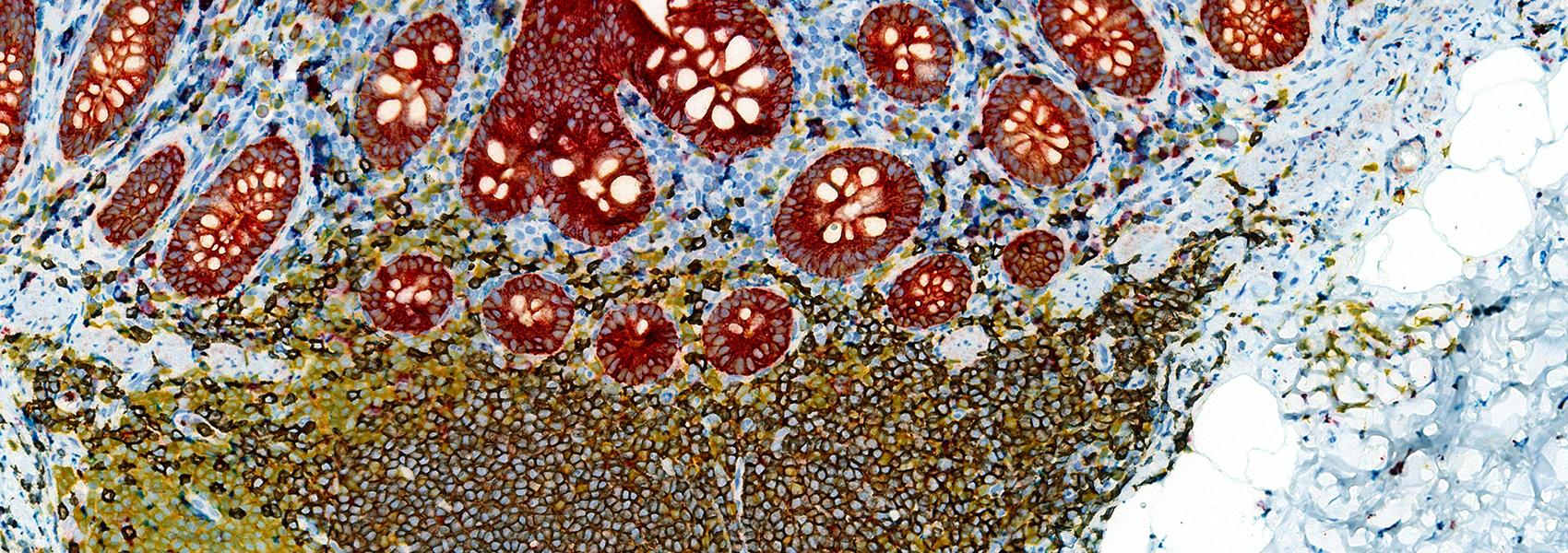
 English
English Français
Français Deutsch
Deutsch Italiano
Italiano Tiếng Việt
Tiếng Việt Kreyol ayisyen
Kreyol ayisyen